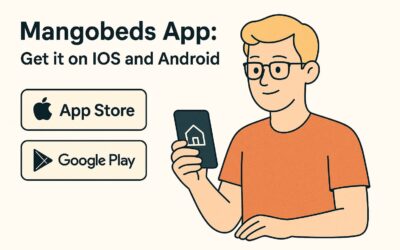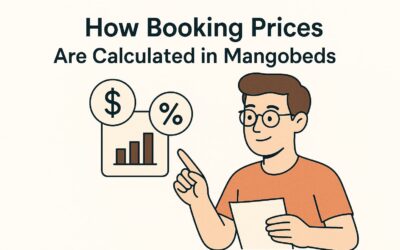Speak your guest’s language. Mangobeds booking forms auto-detect the browser language and switch the UI instantly, so guests book in what feels natural.
Note: Accommodation copy is displayed only in the languages you choose and translate; otherwise, we fall back to your default.
What’s auto-translated vs. what’s yours
- Auto (by Mangobeds): buttons, field labels, dates, error messages, checkout flow.
- You translate: accommodation titles/descriptions, house rules, upsells, custom notes.
Fallback logic: if a field isn’t translated for the guest’s language, we show your default language for that specific field—no empty screens, no weird blanks.
Set up your languages (2–3 minutes, tops)
- Go to: Property → Settings → Languages
- Pick your Default language.
- This is the safety net when a translation is missing.
- Select Supported languages (all the ones you plan to serve).
- Only add languages you’ll actually translate,keeps things clean.
- Save your changes.
Tips:
- Start with 1–2 extra languages (quality > quantity).
- Choose a default that matches your main audience or website.
Add translations to accommodations
- Go to Accommodations
- Open the accommodation → add translated title + description for each supported language
- Save (repeat for other ones)
If a translation is missing, guests see your default language for that field.
Good practices:
- Keep tone consistent with your brand—short, scannable, benefit-first.
- Avoid slang that doesn’t travel well.
- Don’t machine-translate prices or numbers; just rewrite the text around them.
Supported languages (today)
- English
- French (Français)
- Spanish (Español)
- German (Deutsch)
- Italian (Italiano)
- Portuguese (Português)
Need another language? Tell us—we’re adding more.
Add translations to accommodations (the part that matters)
- Open: Accommodations → pick a unit/room.
- You’ll see fields for each Supported language you enabled.
- Add the translated title & description (and any other custom text).
- Save, then repeat for the rest of your units.
Good practices:
- Keep tone consistent with your brand—short, scannable, benefit-first.
- Avoid slang that doesn’t travel well.
- Don’t machine-translate prices or numbers; just rewrite the text around them.
What guests actually see (two quick scenarios)
- Scenario A: guest’s browser = a Supported language
→ The booking form UI appears in that language; your accommodation text shows in that language if you added it, else it falls back to your default. - Scenario B: guest’s browser = a language you don’t support
→ Everything falls back gracefully to your default language.
Either way: the flow stays smooth and bookable.
Supported languages (today)
- English
- French (Français)
- Spanish (Español)
- German (Deutsch)
- Italian (Italiano)
- Portuguese (Português)
- Chinese (Simplified) 中文(简体)
- Dutch (Nederlands)
- Japanese (日本語)
Need another language? Tell us—we’re adding more.
Troubleshooting & quick checks
- Language not showing?
- Confirm it’s enabled under Property → Settings → Languages.
- Make sure you saved the accommodation translations for that language.
- Test in a private window after changing your browser language.
- Mixed language on a page?
- That’s normal if a specific field isn’t translated yet—add the missing bit, save, retest.
Why this matters (beyond nice UX)
- Higher conversion: less friction = more confirmed bookings.
- Fewer questions: guests understand rules and details the first time.
- Brand trust: “they speak my language” isn’t just a phrase—it’s how trust feels.
Bottom line: set your default, pick the supported languages, translate your accommodation content, and you’re global—without overthinking it.