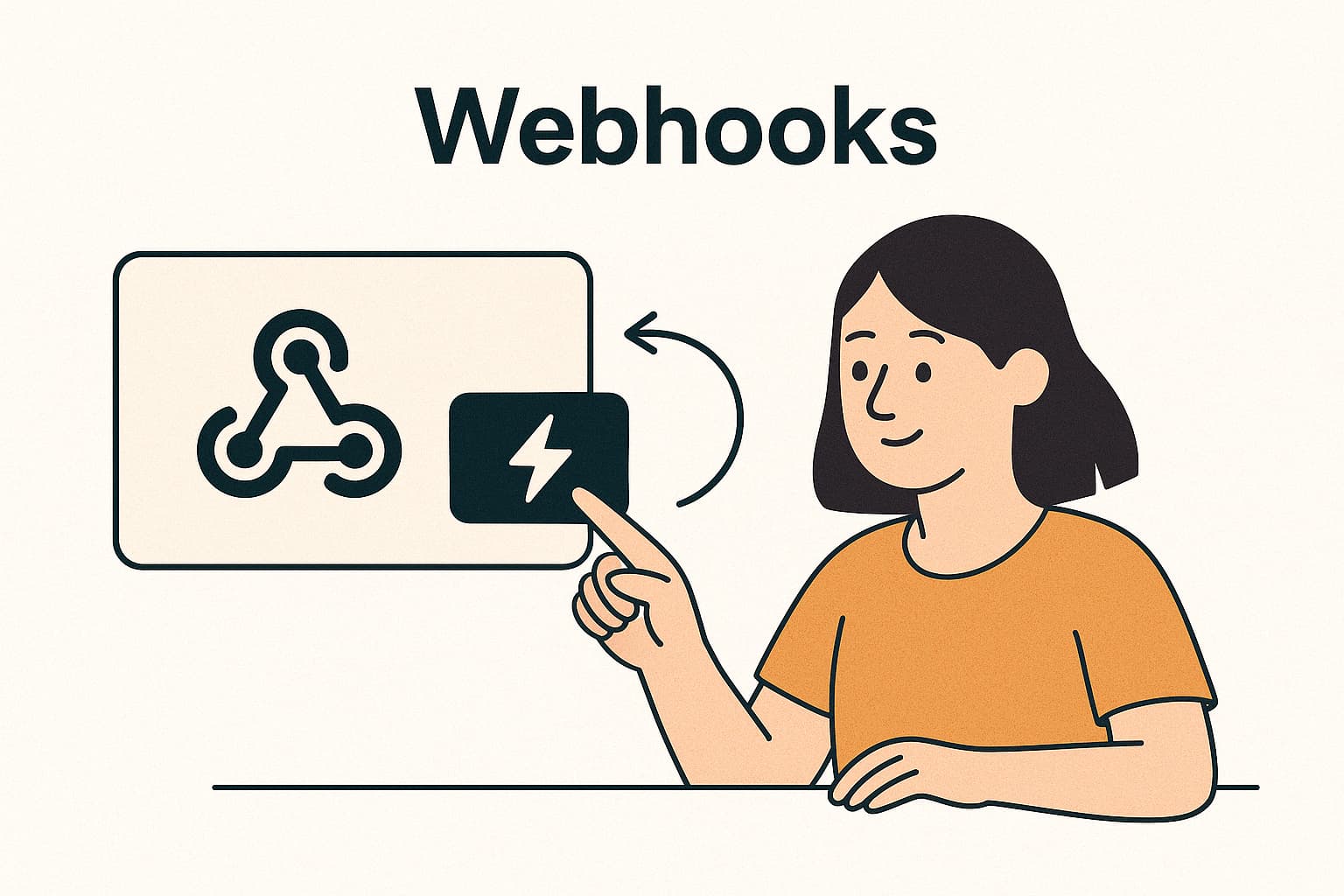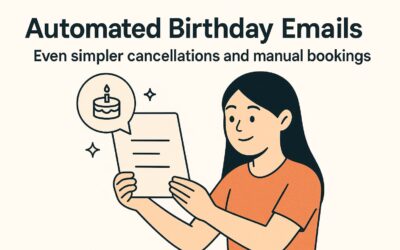Mangobeds webhooks allow you to receive real-time notifications about specific events related to your property. This guide will walk you through setting up and managing webhooks for your Mangobeds property.
Setting Up Webhooks
- Navigate to Webhooks:
- Go to the
Appssection in your Mangobeds dashboard. - Select the
Webhooksapp.
- Go to the
- Create a New Webhook:
- Click the
Newbutton to create a new webhook.
- Click the
- Enter Endpoint URL:
- In the
Endpoint URLfield, enter the URL where you want to receive the webhook notifications.
- In the
- Select Events:
- Choose the events you want to subscribe to. The available events are:
booking.confirmed: Triggered when a booking is confirmed.booking.updated: Triggered when a booking is updated.booking.canceled: Triggered when a booking is canceled.
- Choose the events you want to subscribe to. The available events are:
- Save the Webhook:
- Click
Saveto register the webhook.
- Click
Testing Webhooks
- Trigger Event:
- To test a webhook, click the
Trigger Eventbutton. - Select the event you want to test (e.g.,
booking.confirmed).
- To test a webhook, click the
- View Response:
- The response window will show the details of the triggered event and the payload sent to your endpoint.
Webhook Body
When an event occurs, Mangobeds sends a POST request to the specified endpoint URL with a body that includes the event and payload.
Below is an example of the body for the booking.confirmed event:
{
"event": "booking.confirmed",
"payload": {
"propertyId": "clx741jp60001we5pk2yhv9a6",
"bookingId": "we5pk2yhv9a6clx741jp60001",
"status": "Confirmed",
"createdAt": "2024-05-14T15:44:34.562Z",
"startDate": "2024-06-06T15:44:34.562Z",
"endDate": "2024-06-20T15:44:34.562Z",
"guests": [
{
"name": "Joé Veber",
"email": "joey@indacloudsss.com",
"phone": "+33612345678",
"address": {
"line1": "3 Rue Louis Fauré",
"city": "Briançon",
"state": "Briançon",
"postalCode": "05100"
},
"country": "FR",
"isMainGuest": true
}
],
"totalPrice": 100,
"units": [
{
"unitName": "Double Room 1"
}
],
"payments": [
{
"paymentId": "we5pk2jp60001yhv9a6clx741",
"provider": "Stripe",
"externalId": "pi_3P3gliD1dvZgGttz0SpiG6ki",
"createdAt": "2024-05-14T15:44:34.562Z",
"amount": 100
}
],
"source": {
"origin": "Airbnb",
"externalId": "HM2J82JHD",
"comission": 10
}
}
}For any questions or further assistance, contact our support team.