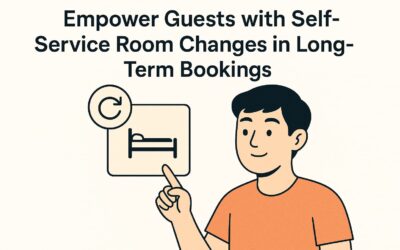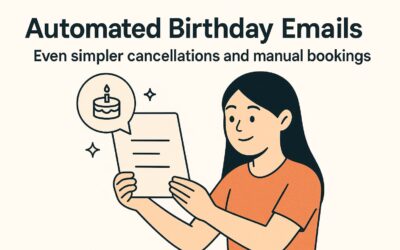Long-stay guests switch rooms, add nights, or chop their stay in half all the time. Instead of juggling spreadsheets, do it in one flow inside the booking.
How it works
- Open the booking
Head to Bookings → select the guest → Edit. - Add a new unit
In Units Booked, hit + Add Unit. Pick the new room (or bed) the guest will move into. - Adjust dates
- Shorten the original unit to its new end date.
- Set start/end dates for the new unit or add extra nights to keep the guest longer.
- Review totals
Mangobeds auto-recalculates price, taxes, and availability as you tweak dates. - Save
Click Save and the calendar updates instantly—no overlaps, no double bookings.
Wrap-up
Whether a guest wants to extend their community vibes or hop to a different room, splitting and extending takes 30 seconds. Less admin, happier long-stay guests, easy win.