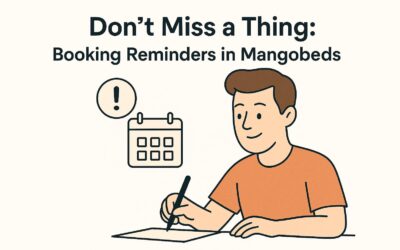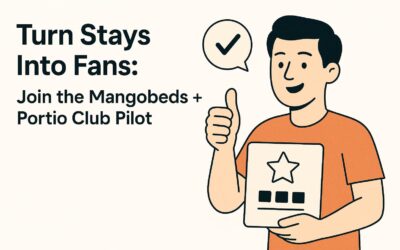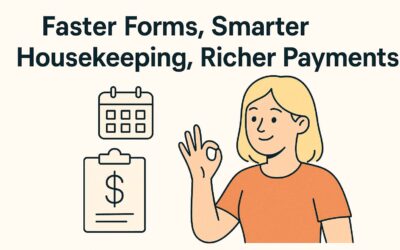Make your life easier by syncing your booking details between Mangobeds and Booking.com. Check out the steps below to get it all connected without a headache.
WARNING: This is the documentation of the old Booking.com integration. Please refer to the new Channel manager documentation to integrate your properties with Booking.com
Requirements
- Your rooms should already be available (open) in Booking.com before connecting the channel manager.
- If you’ve previously connected this property to Booking.com in Mangobeds, and the rooms weren’t open in Booking.com at that time, just disconnect and reconnect after opening the rooms.
Install the App
- Go to the “Apps” section in Mangobeds.
- Pick the Booking.com app.
- Choose the number of units you want to connect. These units are shared across all your properties in your organization, so if you select 20, for example, it can be for a property of 20 units or 2 properties of 10 units each.
- Confirm and activate the plan.
Connect Property with Booking.com
- In your Booking.com extranet, go to the Connectivity Provider section.
- Choose “Zodomus” and give it full access to everything.
- Back in Mangobeds, go to the Booking.com app “Settings” and add your Booking.com property ID.
- Wait until the status shows “Connected.” Refresh the page if needed.
Link Units
- Once the property is connected, go to the units section in the Booking.com app.
- Click “Link Unit.”
- Select the Mangobeds unit and then pick the corresponding Booking.com room.
- Repeat for each unit you want to sync.
✅ Availability and pricing will now sync automatically. You manage everything from Mangobeds.
How Prices Work
- The price in Booking.com comes from your Mangobeds unit.
- If you’re using flexible pricing, Booking.com receives the highest flexible price.
- Seasonal pricing? It’ll sync too.
- If a price is set to zero or too low, we won’t update it to avoid issues.
What Happens Next
- New bookings from Booking.com will appear in Mangobeds. Existing ones before the connection won’t be pulled in automatically; add them manually if you need to.
- Changes or cancellations in Booking.com will update in Mangobeds.
- If a Mangobeds booking is created or updated for a synced unit, that room will be blocked in Booking.com for those dates.
Need Help?
Email: support@mangobeds.com