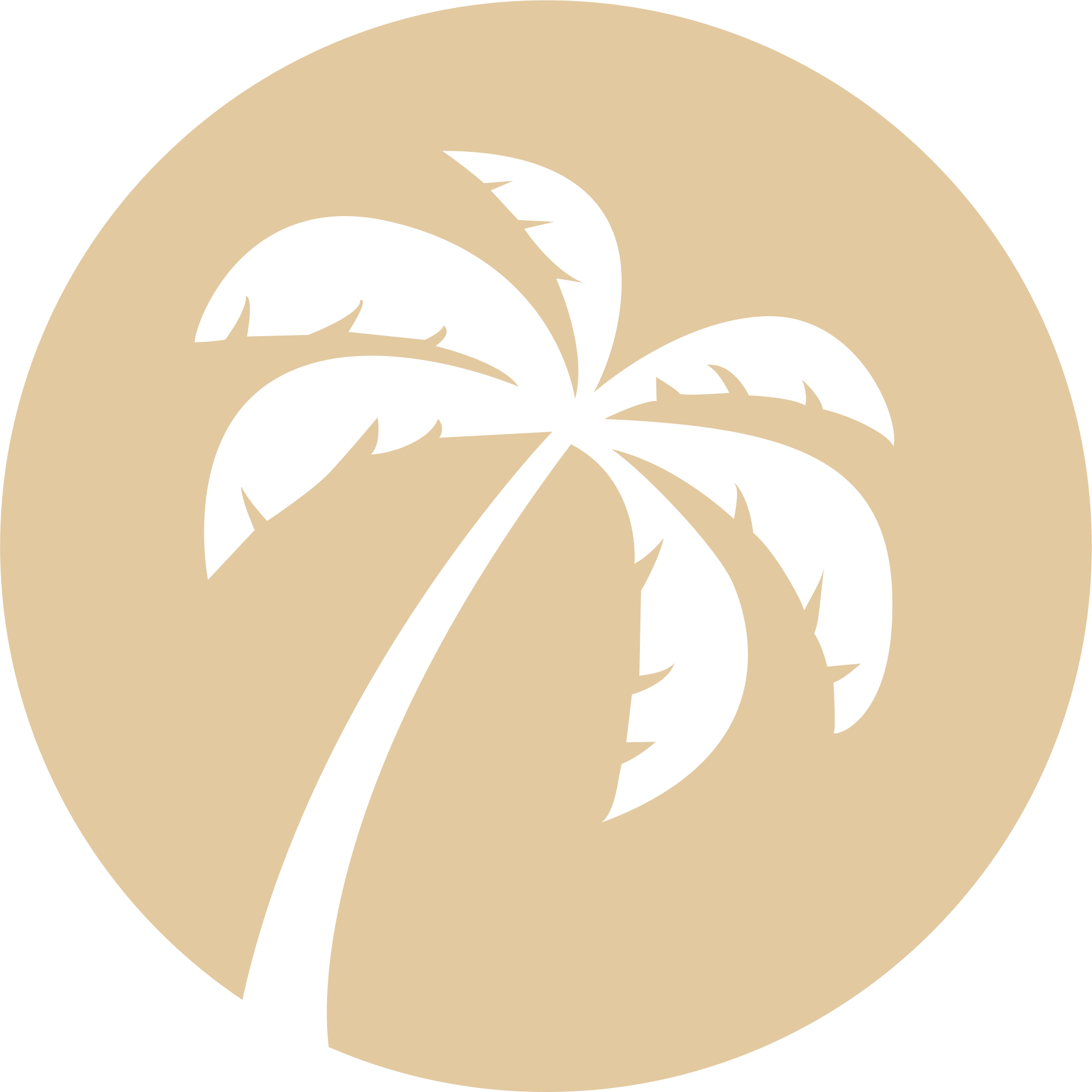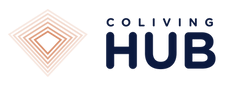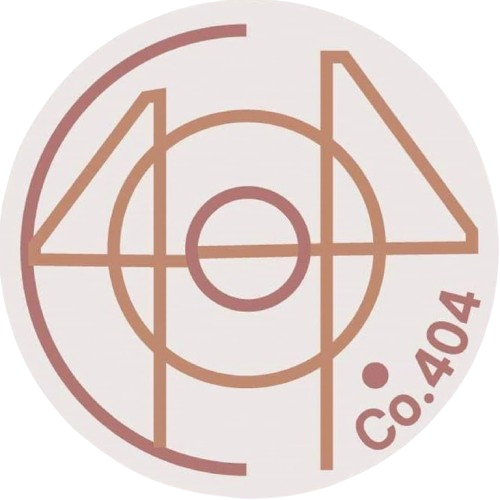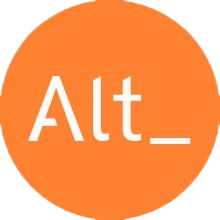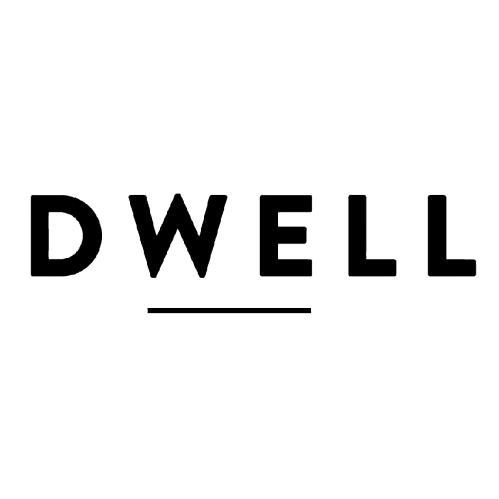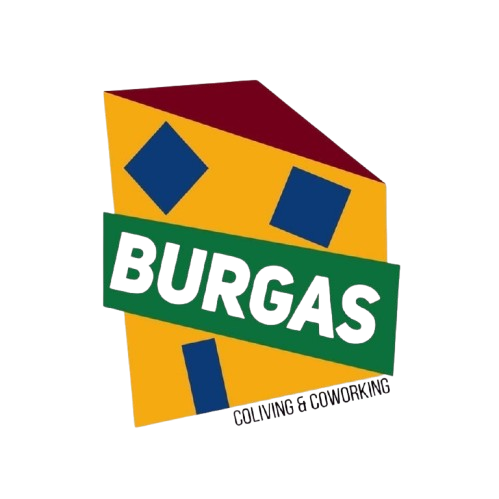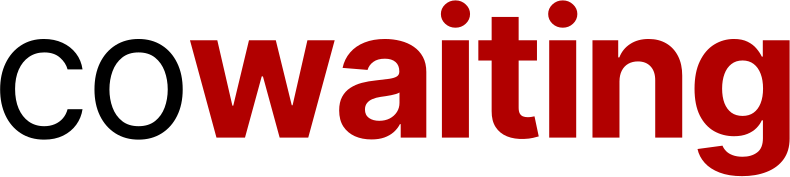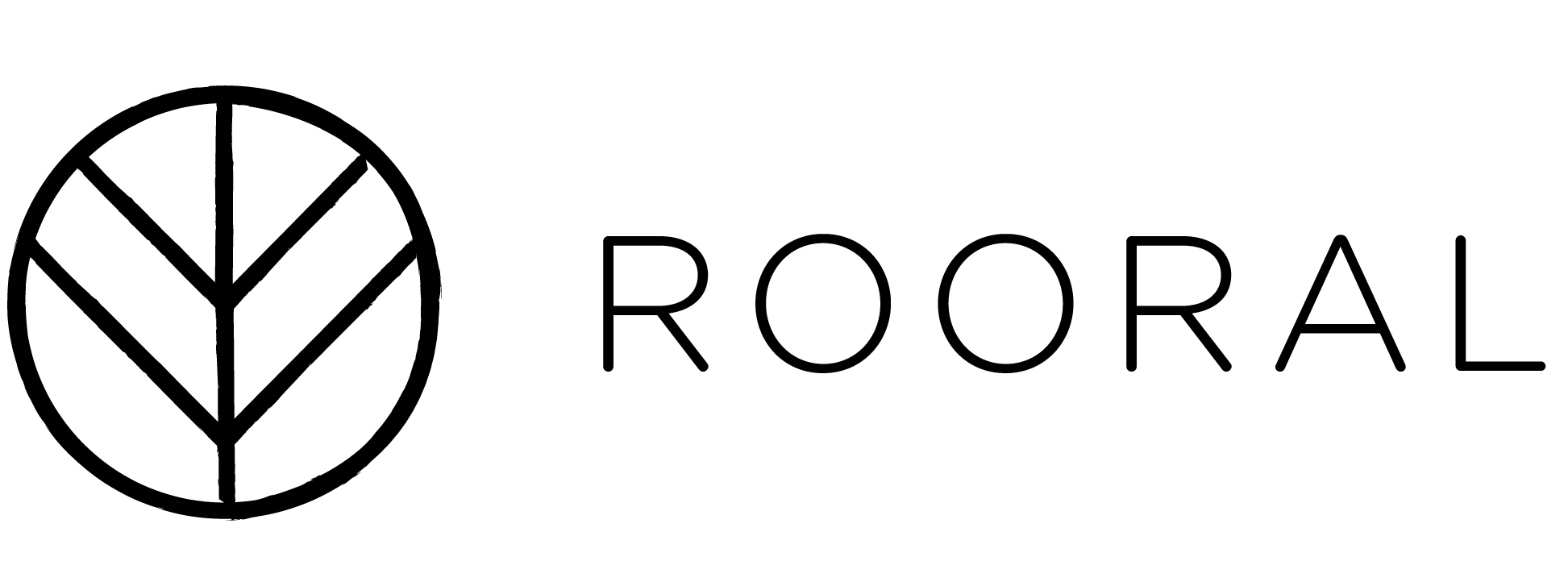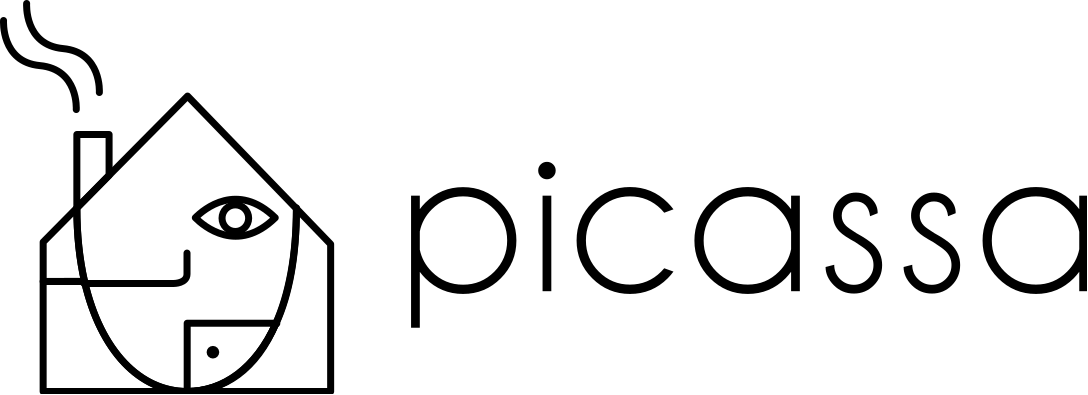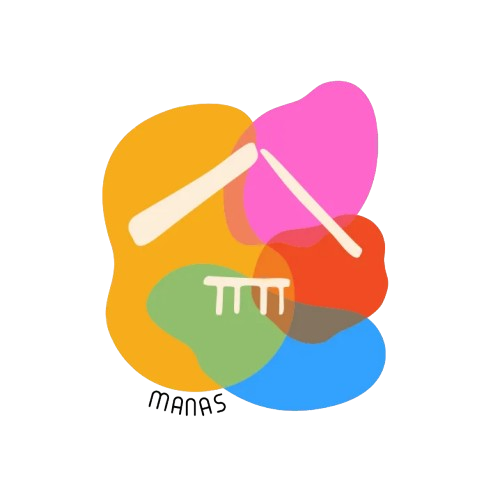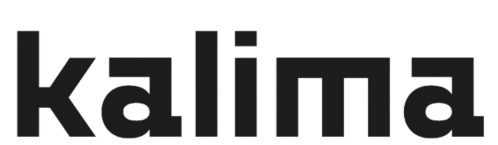Hospitality Tools That Pay for Themselves.
Automate bookings, communications, and payments, so every bed earns more while you work less.
For Colivings & Retreats
Centralizes bookings, check‑ins, events, and payments. Freeing you to focus on community while occupancy and revenue climb in the background.
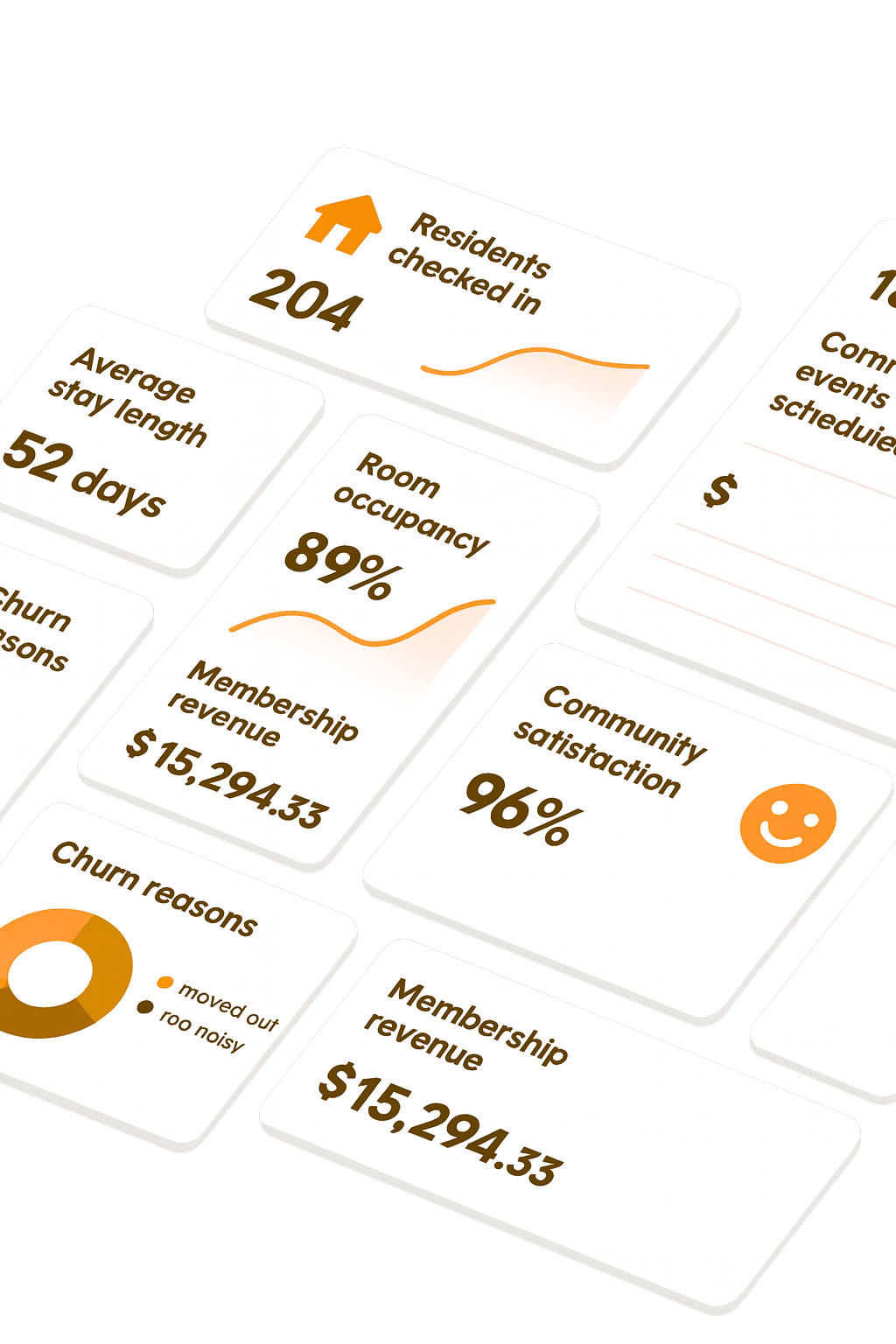
For Hotels, Hostels, B&Bs & Guesthouses
Live availability, room status, and schedules on one dashboard so front‑desk teams act fast and managers sleep easier at night.
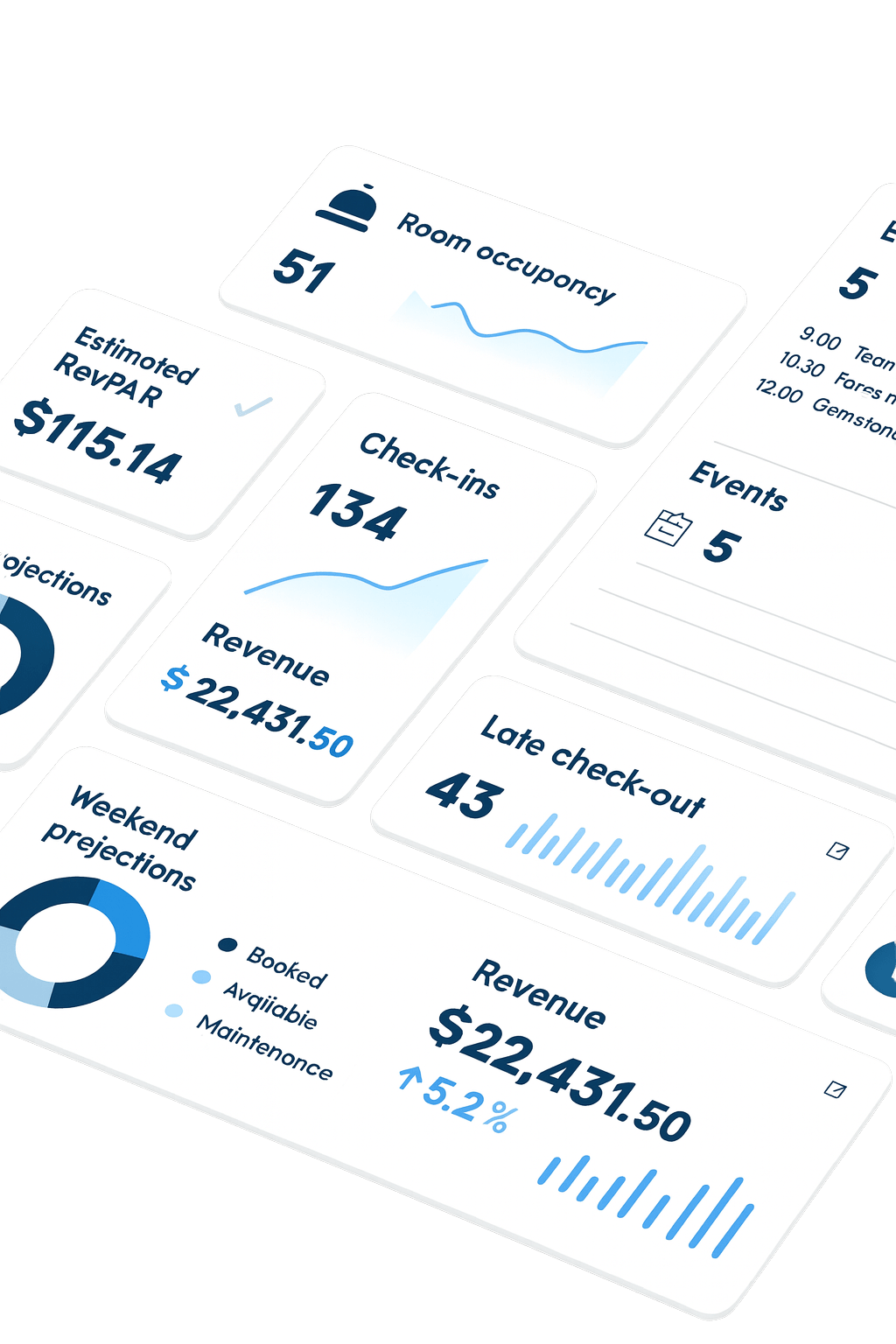
For Vacation Rentals & Property Portfolios
Syncs every listing, price, and cleaning schedule across OTAs. Prevent double‑bookings, and prove ROI with real‑time dashboards.
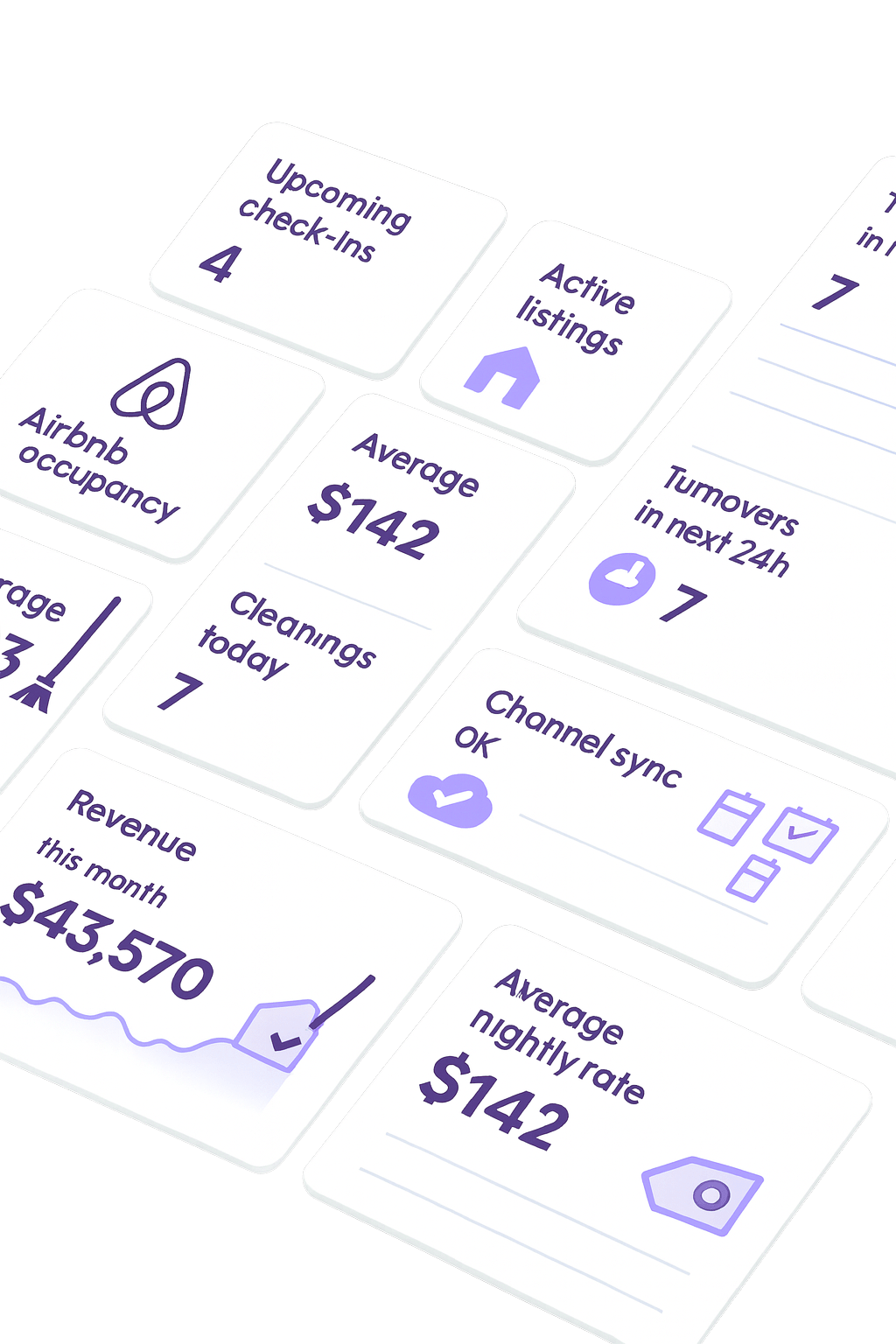
Mangobeds has been a great booking system for our Coliving. It is easy to use and the team behind it is amazing. They are open to suggestions on adding features and are very fast to respond to any questions you may have. We highly recommend using Mangobeds for your Coliving!

Awesome. The best booking engine for colivings. Not just super easy to set up and use, but it also includes all the necessary features that a coliving needs, and more. Moreover, the team is just great, no words for the kindness and availability of the guys. We recently started our coliving project and I could not imagine of a better partner than mangobeds. I have been supported and helped since the onboarding and they are doing their best to help us grow. Just amazing!!

Mangobeds is the perfect booking system for a small coliving space like Nine Coliving. We are using Mangobeds for our Coliving for almost a year now and we are super happy. The system is completely made for Coliving spaces and whenever we have a suggestion to make the tool work better for us, the team always help.

We’ve been using Mangobeds for a month now and it is everything we wanted. After trying 5 other booking systems - this one is perfect if you run a coliving space. The best part about it, is the amazing team behind who are cocreating this booking process with you to make it seamless and are extremely responsive. Don’t look elsewhere - this is it.

Starting and running our rural coliving has been exciting and challenging, and Mangobeds has made managing bookings and communications with guests so much easier. It’s simple to set up and use, and it has everything we need to keep things running smoothly. What’s really great is that the people at Mangobeds understand what colivings are all about. They’re always quick to answer our questions, and they’re always adding new features that make our lives easier based on our feedback. A special thanks to Ramón for his support, patience and guidance — he’s been a huge help! Mangobeds feels like more than just a booking engine, they feel like a partner who wants us to succeed. And that is invaluable. Looking forward to the path ahead together!

After sales customer service is superb. Mangobeds gets coliving operations. The app is always upgrading to be better and more optimized whenever we give feedback. The system is easier to use than the previous one AND it’s as affordable. My operational team were so happy when we made the switch. Whenever we encounter an issue, 99% of the problems are resolved within 24hours. I cannot be happier to make the switch.

Mangobeds is an amazing tool and with the service of the team it keeps improving fast!! We’ve been using Mangobeds to manage multiple properties, and the experience has been nothing short of excellent! The platform is intuitive, reliable, and packed with features that streamline bookings and guest communications. The automation tools and calendar integration have significantly improved our efficiency, allowing us to focus on creating exceptional experiences for our guests. Highly recommended!

When we decided to implement a booking system at our coliving, we explored all the available options. Mangobeds stood out by far, offering the best features tailored to our needs. After a few months of using it, I couldn’t be happier. The team has been incredibly responsive — always available to answer questions and provide solutions for every unique situation we’ve faced. So far, it’s been a 10/10 experience.

The team is extremely supportive and dedicated. They not only use coliving spaces themselves but also maintain friendships with coliving operators. Their sincere desire to help these spaces succeed is something I truly value. Coliving spaces often come with a variety of needs, which can sometimes be difficult to manage. Nevertheless, the team always responds with a positive attitude and in a timely manner, thoughtfully reviewing and considering different requirements. It truly feels like we have a close-knit support network for coliving operators. Given their consistent communication and commitment, I am confident that they will continue to improve and enhance their services in the future, and this prospect fills me with excitement!

Without any doubt the best booking and reservation system there is for coliving spaces! Mangobeds will make your life so much easier. From the straight forward booking and cancellation process to automated correspondence and handling of payments. It’s super user friendly on both ends and highly adaptable to the individual setup, needs and policies of different coliving spaces. They have literally thought about everything and more. For sure one of the best investments we have made - I can’t praise it enough!

We’ve been using Magobeds at Kalima coliving, and it’s been a great support for our coliving management. The team is friendly, accessible, and always ready to help. Though it’s a new app, they improve it quickly and truly listen to their clients. If you’re running a coliving space, it is definitely worth considering!

Mangobeds has been a great booking system for our Coliving. It is easy to use and the team behind it is amazing. They are open to suggestions on adding features and are very fast to respond to any questions you may have. We highly recommend using Mangobeds for your Coliving!

Awesome. The best booking engine for colivings. Not just super easy to set up and use, but it also includes all the necessary features that a coliving needs, and more. Moreover, the team is just great, no words for the kindness and availability of the guys. We recently started our coliving project and I could not imagine of a better partner than mangobeds. I have been supported and helped since the onboarding and they are doing their best to help us grow. Just amazing!!

Mangobeds is the perfect booking system for a small coliving space like Nine Coliving. We are using Mangobeds for our Coliving for almost a year now and we are super happy. The system is completely made for Coliving spaces and whenever we have a suggestion to make the tool work better for us, the team always help.

We’ve been using Mangobeds for a month now and it is everything we wanted. After trying 5 other booking systems - this one is perfect if you run a coliving space. The best part about it, is the amazing team behind who are cocreating this booking process with you to make it seamless and are extremely responsive. Don’t look elsewhere - this is it.

Starting and running our rural coliving has been exciting and challenging, and Mangobeds has made managing bookings and communications with guests so much easier. It’s simple to set up and use, and it has everything we need to keep things running smoothly. What’s really great is that the people at Mangobeds understand what colivings are all about. They’re always quick to answer our questions, and they’re always adding new features that make our lives easier based on our feedback. A special thanks to Ramón for his support, patience and guidance — he’s been a huge help! Mangobeds feels like more than just a booking engine, they feel like a partner who wants us to succeed. And that is invaluable. Looking forward to the path ahead together!

After sales customer service is superb. Mangobeds gets coliving operations. The app is always upgrading to be better and more optimized whenever we give feedback. The system is easier to use than the previous one AND it’s as affordable. My operational team were so happy when we made the switch. Whenever we encounter an issue, 99% of the problems are resolved within 24hours. I cannot be happier to make the switch.

Mangobeds is an amazing tool and with the service of the team it keeps improving fast!! We’ve been using Mangobeds to manage multiple properties, and the experience has been nothing short of excellent! The platform is intuitive, reliable, and packed with features that streamline bookings and guest communications. The automation tools and calendar integration have significantly improved our efficiency, allowing us to focus on creating exceptional experiences for our guests. Highly recommended!

When we decided to implement a booking system at our coliving, we explored all the available options. Mangobeds stood out by far, offering the best features tailored to our needs. After a few months of using it, I couldn’t be happier. The team has been incredibly responsive — always available to answer questions and provide solutions for every unique situation we’ve faced. So far, it’s been a 10/10 experience.

The team is extremely supportive and dedicated. They not only use coliving spaces themselves but also maintain friendships with coliving operators. Their sincere desire to help these spaces succeed is something I truly value. Coliving spaces often come with a variety of needs, which can sometimes be difficult to manage. Nevertheless, the team always responds with a positive attitude and in a timely manner, thoughtfully reviewing and considering different requirements. It truly feels like we have a close-knit support network for coliving operators. Given their consistent communication and commitment, I am confident that they will continue to improve and enhance their services in the future, and this prospect fills me with excitement!

Without any doubt the best booking and reservation system there is for coliving spaces! Mangobeds will make your life so much easier. From the straight forward booking and cancellation process to automated correspondence and handling of payments. It’s super user friendly on both ends and highly adaptable to the individual setup, needs and policies of different coliving spaces. They have literally thought about everything and more. For sure one of the best investments we have made - I can’t praise it enough!

We’ve been using Magobeds at Kalima coliving, and it’s been a great support for our coliving management. The team is friendly, accessible, and always ready to help. Though it’s a new app, they improve it quickly and truly listen to their clients. If you’re running a coliving space, it is definitely worth considering!