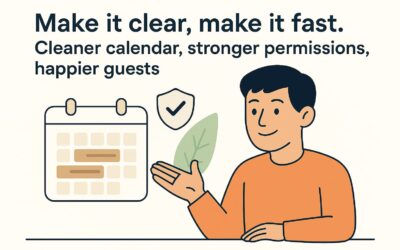Stop double-booking headaches. The Mangobeds Channel Manager keeps your calendars, rates, and availability perfectly aligned across every OTA, from Airbnb to Booking.com and beyond.
Beyond syncing calendars, rates, and bookings, the Mangobeds Channel Manager can also help you manage conversations in one place. Depending on the channel, you’ll be able to centralize guest messages, reply faster without jumping between extranets, and even view and respond to reviews. It’s an easy way to keep communication tight, avoid missed questions, and protect your ratings—especially when you’re listed on multiple OTAs.
Table of contents
- Before using the Channel Manager
- Managing rates and restrictions
- Booking.com connection guide
- Airbnb connection guide
- Hostelworld connection guide
- Expedia connection guide
Before using the Channel Manager
Make sure you are not using the ical for a channel and also have a connection with that channel on the channel manager. For example, if you have a room linked with ical to Booking.com and also that same room handled by the channel manager, there will be issues with the avaialibity and processing bookings. Please remove the ical links before. More information about them here Connect to External Booking Channels (OTAs) Using iCal
Are you interested in another Channel not appearing on this doc please contact info@mangobeds.com for more information about it
You should map the mangobeds accommodations to your listing type of room. This means if you have an accommodation “double room” with 3 units in Mangobeds, your listing should be the “double room”
Currency Settings
To avoid issues, your Mangobeds accommodation currency must match the currency used in your listings on each OTA (Airbnb, Booking.com, Hostelworld, etc.).
- If currencies don’t match, prices may not sync correctly or show unexpected differences.
- Always make sure the listing currency on the OTA is the same as the rate currency in Mangobeds before mapping.
⚠️ This is the only way to ensure full control over your pricing and avoid sync problems.
Managing rates and restrictions
For prices and rates, when you change the prices or seasonal rates on Mangobeds accommodations, they will automatically change on the channels after a few minutes.
For restrictions, to set a default minimum stay and maximum stay for all the channels, edit the channel manager app settings. If you want to set up restrictions for different accommodations and dates, edit them on the accommodations restrictions. These changes will be populated into the different channels.
Therefore, the way the flow works is
- You make changes on Mangobeds
- Mangobeds automatically updates the Channel Manager App
- The Channel Manager updates the pricing on the different listings and channels
To take into account
Only new confirmed bookings will be synced into the System. Previous ones canceled or updated will need to be handled manually
On the channel settings > Derived Rates Settings, you can increase the price a X% on the Channel, for example.
If you update the max number of guests of an accommodation on Mangobeds, you will need to re-map the accommodation and its rates on the Channel Manager
If you change on Mangobeds the accommodation price from fixed to flexible you will need to re-map the accommodation and its rates on the Channel Manager.
Booking.com connection guide
Request connection to Channex.io in booking extranet
- Log in to the Booking.com Extranet: https://account.booking.com/
- Copy the Property Code (top-left navigation)—you’ll paste this later in Channex.
- Go to Account → Connectivity Provider.
- Click Search, type “Channex”, select Channex.io.
- Click Next, tick the XML Service Agreement box, hit Yes, I accept.
- Booking.com now shows Waiting for provider approval—Channex will approve the link.
Create Booking.com Channel in Mangobeds
- Open Apps → pick Channel Manager.
- Click Get Started.
- Click on the “Create” button to start a new connection
- Select the channel “Booking.com”
- Follow the on-screen steps for that channel. Hotel ID: This is where you enter the property ID of the property from booking.com.
- Test Connection Button – Checks if the property is accessible to map
- Once the settings are filled and the test gives a positive result we can move onto the mapping
- Mapping is important that all rate plans be mapped, any non mapped rate plans or rooms will cause issues later. On the left side you will see all the rooms and rates on the channel, and on the right side you can see what is mapped. Once mapping is completed please save the channel by pressing the save button at the bottom
- Activate the Connection. To activate please click on “Actions” button on the channel and select “Activate”
- Optional: Schedule a Full Sync. Click on the options of the channel and select Full Sync
That’s it—rates, availability, and reservations are now synced in real time.
IMPORTANT
Derived Rates, such as discounts or monthly rates, need to be managed on Booking.com. If you have some, you need to delete the derived rates inside Booking.com, and after connecting, make them new again. If not, they and other rules such as the min. Stay won’t work. After deleting the derived rates and promotions, recreate them and make sure they are working fine.
Airbnb connection guide
Login to the Airbnb Account
To connect Airbnb it works with an Oauth model, this means you need to have login access to the account to be able to connect it to Channex.
Make sure you are logged in to the correct Airbnb account before you try to connect.
Create Airbnb Channel in Mangobeds
- Open Apps → pick Channel Manager.
- Click Get Started. (You need to have a timezone selected in the property settings)
- Click on the “Create” button to start a new connection
- Select the channel “Airbnb”
- Once you have filled in all required fields the “Connect to Airbnb” button will become active.
- Min Stay Type: Select “Arrival”
- Booking Total Type: “Payout Amount”
- Host ID: This will be empty, once connection is active it will show the Host ID here.
- If there is already another channel manager or PMS connected to Airbnb the connection will not complete. You should disconnect any connection before trying to connect. Go to Airbnb Account settings > Privacy > Connected services > Remove access
- After you press “Connect to Airbnb” button you will be taken to Airbnb page to confirm the connection. You should check if it is the correct account and accept. You will then be redirected back and we will show the connected text instead of the button. If the connection does not appear please click refresh.
- Map the rooms and rates.
- If you have different prices depending on how many people are staying then you should map your lowest occupancy rate plan like the 1 person rate. In the Listing > Price settings > Price per extra guest you can set how much extra to charge per person.
- If you only have a price for a whole apartment for example, you can map it to the highest rate.
- If you are mapping a Mangobeds accommodation that has multiple units to one listing, you need to change listing type from Hosue to something else, if its house a single booking will block the calendar. You need to select another type then you can sell the listing many times.
- Once mapping is completed please save the channel by pressing the save button at the bottom
- Activate the Connection. To activate please click on “Actions” button on the channel and select “Activate”
- Optional: Schedule a Full Sync. Click on the options of the channel and select Full Sync
That’s it—rates, availability, and reservations are now synced in real time.
Note: There is a minimum price on Airbnb of $10 per night
Here’s the new section to add to the Mangobeds Channel Manager article under the Booking.com and Airbnb connection guides:
Hostelworld connection guide
To connect Hostelworld to your Mangobeds property via the Channel Manager, follow these steps:
1. Request connection from Hostelworld
Email Hostelworld support and ask them to enable Channex as your channel manager. Once they activate the connection, they’ll reply with your Hostelworld property ID.
2. Add Hostelworld channel in Mangobeds
- Go to Apps → Channel Manager
- Click Get Started
- Click Create to start a new connection
- Select Hostelworld as the channel
- Enter the property ID from Hostelworld
- Click Test Connection – you should get a success message
3. Map rooms and rates
- Hostelworld requires full occupancy pricing.
- Example: If you have a Double Room (2 people), map it with the 2-person rate
- If it is a dorm room please send price for 1 person
- Map all rooms and rate plans accordingly
- Click Save once mapping is complete
4. Activate the connection
- Go to the Actions button next to the channel and click Activate
That’s it — your Hostelworld listings will now stay in sync with Mangobeds in real time.
Expedia connection guide
To connect Expedia to your Mangobeds property via the Channel Manager, follow these steps:
- Request connection from Expedia
- Log in to the Expedia Extranet and go to Rooms and Rates → Connectivity Settings.
- Expedia usually requires 2-factor authentication to access this page.
- Choose Channex for both “Connectivity” and “Bookings.”
- Add Expedia channel in Mangobeds
- Go to Apps → Channel Manager.
- Click Create to start a new connection.
- Select Expedia from the channel list.
- Fill in the required fields:
- Title: The name you want to call the channel
- Property: Choose your property from the list
- Hotel ID: Your Expedia property ID
- Min Stay Type: Select “Arrival”
- Click Test Connection — if successful, continue to mapping.
- Map rooms and rates
- On the left, you’ll see your Expedia rooms and rates.
- On the right, select the Mangobeds accommodation and rate plan to map them.
- Save when complete.
- Activate the connection
- Go to the channel options and click Activate.
- A full sync will run, sending all prices, availability, and restrictions to Expedia.
Why it matters
- Zero manual updates: One calendar rules them all.
- Fewer overbookings: Real-time updates cuts risk to almost zero.
- Unified pricing: Push seasonal or promo rates everywhere at once.
Ready to simplify distribution? Head to Apps → Channel Manager and connect your first channel today.