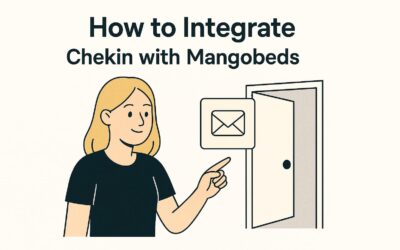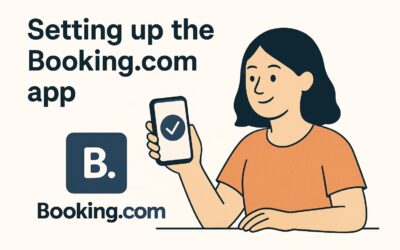Keeping bookings tidy shouldn’t feel like rocket science. Mangobeds lets you edit, extend, and cancel stays in seconds, no spreadsheets, no stress.
1. Get into the booking
Go to the bookings section and then open a booking from the calendar, the list, or just smash the search bar.
Need to create a new one? Check the guide here.
2. Update or split the stay
Units Booked is your playground:
- Change start/end dates right there.
- Add a new unit by hitting Add Unit and set new dates, done.
- Need to change the unit? just select a new one on the unit name.
- Different prices? Type a new price per night for any period (discounted week, premium weekend, whatever you need).
Tip: A new unit always starts with the default base price.
3. Apply seasonal rates & long-stay discounts
When a booking is made by a guest, these are applied automatically. However, in the units booked section, you can manually apply seasonal rates and long stay discounts to the selected units and dates.
Just click Apply Rates & Discounts.
Pick the units you want, then click the button.
Warning, Each click overwrites whatever numbers you had.
4. Cancel if you must
Scroll to the bottom, hit Cancel Booking, confirm, breathe. Vacancies show up instantly.
5. Edit guest details
Jump to the Guests tab to fix names, passport data, or any custom fields you collect for legal stuff (full how-to here).
6. Handle the money
Inside the Payments tab you can:
- Charge saved cards.
- Send a payment link.
- Log cash/bank transfers.
- Issue refunds.
Dive deeper: Managing Payments & Money.
7. Keep the convo flowing
Communications tab shows every email sent and lets you send a fresh one on the spot if needed.
8. Track who did what
Activity tab lists every change, dates, prices, cancellations, the whole history with user stamps.
Wrap-up
Whether you’re swapping rooms, extending a month, or just fixing a typo, Mangobeds keeps the admin quick and clear. Jump in, make the change, click Save, and get back to hosting happy guests.