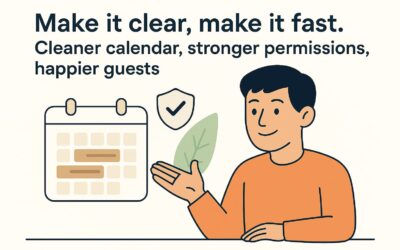Setting Up Cancellation Policies
To manage cancellations effectively, it’s essential to have a clear cancellation policy in place. You can set this up in the booking forms:
- Navigate to Booking Forms: Go to your Mangobeds dashboard and locate the booking forms section.
- Add a Cancellation Policy: You can customize the policy text to reflect your property’s specific terms. For example, you might set a rule that if the booking is canceled 30 days before check-in, the guest receives a 100% refund. If the booking is canceled within 30 days, no refund will be given. This cancellation policy will be visible to your guests before they complete the booking, so they are fully aware of your terms.
Cancelling a Booking
If a guest needs to cancel their booking, here’s how to process it:
- Go to the Booking Page: Navigate to the specific booking in your dashboard.
- Click on “Cancel Booking”: You’ll find an option to cancel the booking directly. It’s simple and immediate.
Applying Cancellation Fees or Refunds
If you need to apply cancellation fees or issue a refund:
- Charge or Refund: You can either charge a cancellation fee or refund the guest based on your policy. Simply create a payment or refund the existing one.
For more detailed steps on handling payments and refunds, visit Payments and Refunds Documentation.