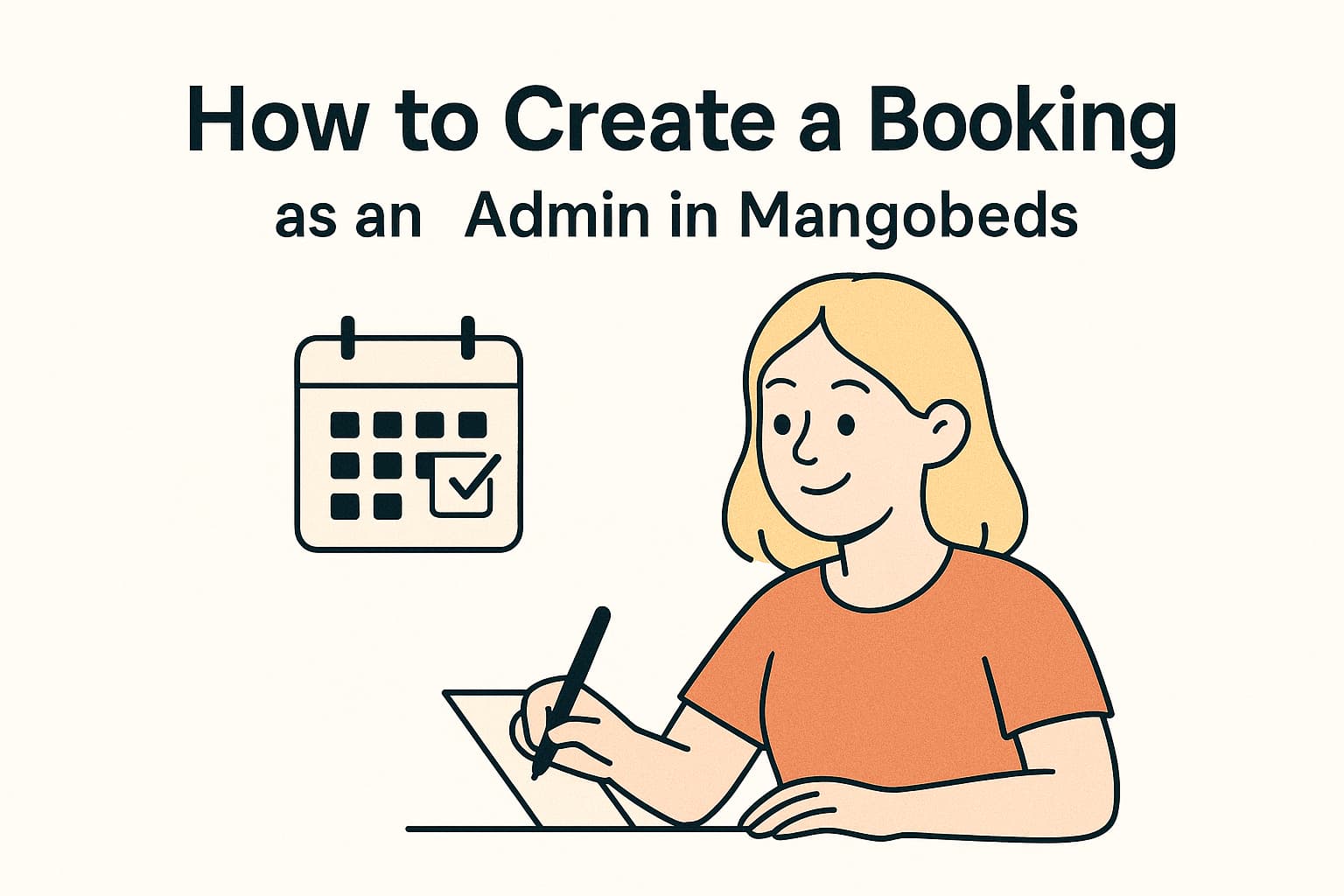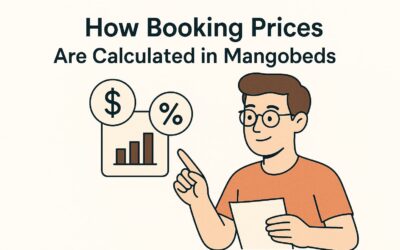Managing bookings efficiently is essential for any space, and Mangobeds makes it simple for admins to create new bookings quickly. Here’s a step-by-step guide to help you get started.
1. Access the Bookings Section
In the Mangobeds dashboard, navigate to the Bookings section located in the sidebar. This is where you’ll manage all the bookings for your property.
2. Start a New Booking
You have two options to create a new booking:
- Option 1: Click the “New Booking” Button
At the top of the Bookings page, you’ll see a New button. Click on it to start a fresh booking. - Option 2: Click and select dates on the Calendar
Alternatively, you can click and select directly on the calendar to select the unit and dates you want to book. This option allows you to visually plan the booking based on your current availability.
3. Select a Guest
Once you’ve chosen the dates and units, the next step is to select the guest for whom you’re making the booking. You can either search for an existing guest or add a new one.
4. Automatic Confirmation and more details
As an admin, your booking will be automatically confirmed. If you need to add more details feel free to update the booking
Conclusion
Creating a booking as an admin in Mangobeds is a straightforward process designed to save you time and effort. Whether you’re managing a small space or a larger property, these steps will help you keep everything organized and running smoothly.