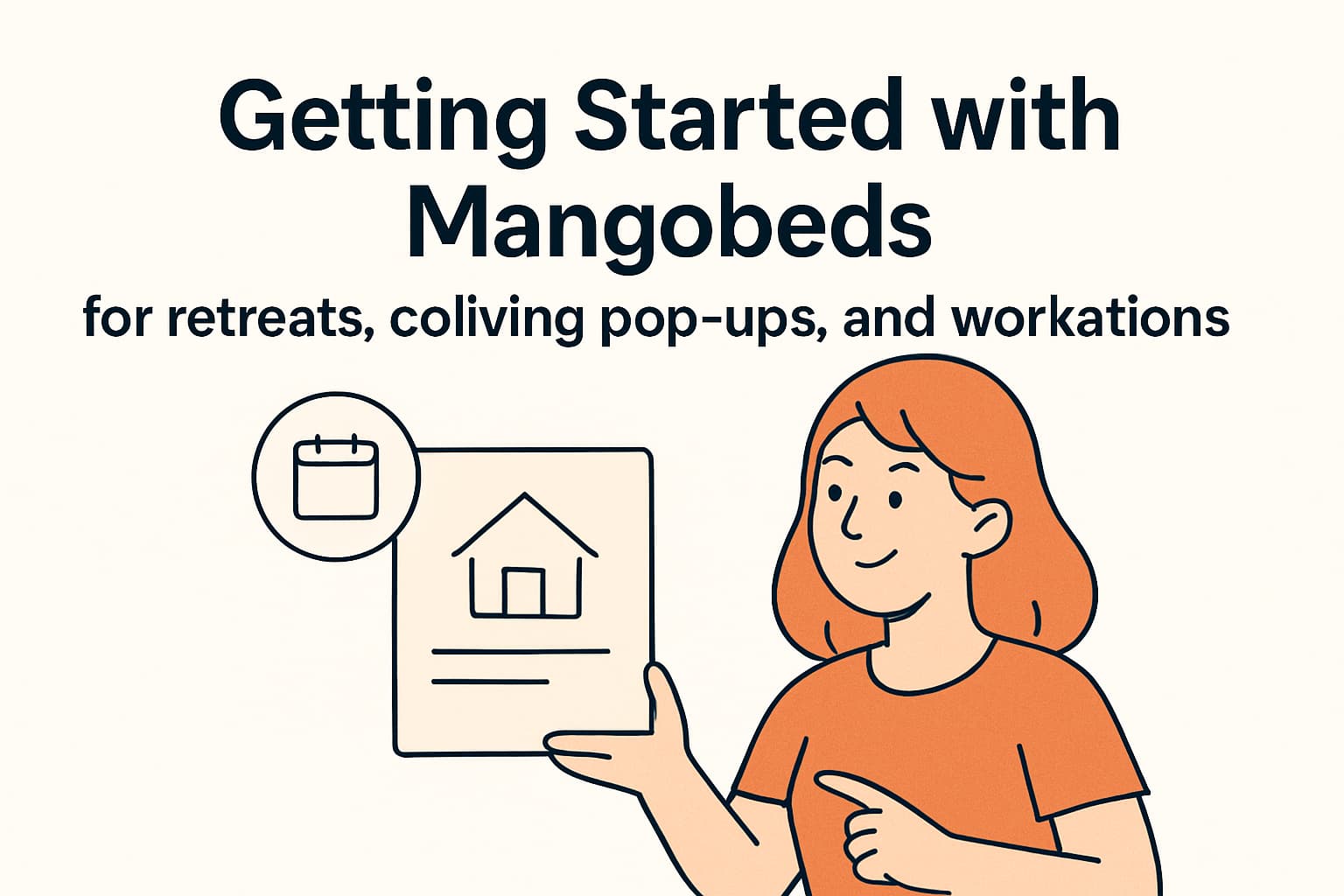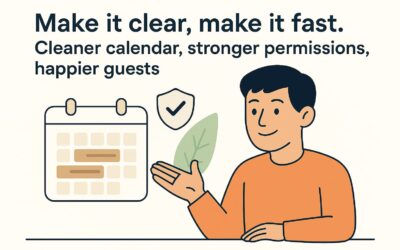Mangobeds is here to simplify the management of your retreats, coliving pop-ups, and workations. Follow these steps to set up your account and get everything ready for your upcoming events.
Step 1: Create an Accommodation
Begin by adding accommodations for your event attendees.
Navigate to the Accommodations Section:
- Go to the Main Dashboard.
- Click on “Accommodations” in the sidebar.
- Select Your Property (if you have multiple properties).
- Click on “Accommodations” under your selected property.
Add a New Accommodation:
- Click on “New Accommodation.”
- Fill in the Required Details:
- Accommodation Type: Choose the type that best fits your event (e.g., shared room, private room).
- Name: Give your accommodation a recognizable name.
- Description: Provide details about the accommodation.
- Add Images: Upload images to showcase the accommodation to potential attendees.
- Save Your New Accommodation.
Step 2: Set Event Dates
Specify the dates for your event to prevent bookings outside the event period.
Set Availability Dates in the Booking Form:
- Navigate to “Booking Forms”:
- From the dashboard, click on “Booking Forms.”
- Create or Edit a Booking Form:
- Click on “New Booking Form” or select an existing form to edit.
- Set “Available From” and “Available Until” Dates in the advanced settings:
- Available From: Select the start date of your event.
- Available Until: Select the end date of your event.
- This ensures that bookings can only be made within these dates.
- Save Your Booking Form.
Step 3: Prepare Your Email Communications
Automate and personalize your communications with attendees.
Set Up Email Templates:
- Navigate to “Settings”:
- Click on “Settings” in the dashboard.
- Select “Email Communications”:
- Find the section dedicated to email templates.
- Customize Your Emails:
- Booking Confirmation Email: Thank attendees for booking and provide event details.
- Pre-Event Reminder Email: Send reminders as the event approaches.
- Post-Event Follow-Up Email: Thank attendees and gather feedback.
- Include Relevant Information:
- Event schedule, what to bring, and any other essential details.
- Save Your Email Templates.
For detailed instructions, visit our guide on How to Manage Your Communication Emails in Mangobeds.
Step 4: Make a Test Booking
Ensure everything is working smoothly by making a test booking.
Test Your Booking Form:
- Navigate to “Bookings”:
- Click on “Bookings” in the dashboard.
- Click on “New Booking.”
- Use the Booking Form to Make a Reservation:
- Select the event accommodation.
- Fill in attendee information.
- Proceed through the booking process.
- Verify Details:
- Check that all information is correct.
- Ensure that the booking confirmation email is received.
- Save the Booking.
Step 6: Create Promotion Codes
Attract more attendees by offering promotional codes and referral incentives.
Set Up Promotion Codes:
- Navigate to “Promotions”:
- Click on “Promotions” in the dashboard.
- Click on “Coupon”
- Choose the kind of coupon:
- Select the option to create a new coupon code.
- Configure the Promotion:
- Code: Create a unique code (e.g., EARLYBIRD, FRIENDS10).
- Discount Type: Choose between a percentage or fixed amount.
- Discount Value: Set the discount amount.
- Valid Until: Specify the date range when the code can be used.
- Save the Promotion Code.
Share Your Promotion Codes:
- Referral Links: Create unique links to share with partners or influencers.
- Marketing Channels: Share codes via email campaigns, social media, or your website.
More information about promotions and coupon codes
Congratulations!
You’ve successfully set up your Mangobeds account for your retreat, coliving pop-up, or workation event. By following these steps, you’re now ready to manage your event efficiently, automate communications, and provide a seamless booking experience for your attendees.
If you need further assistance, our support team is always here to help. Happy hosting!