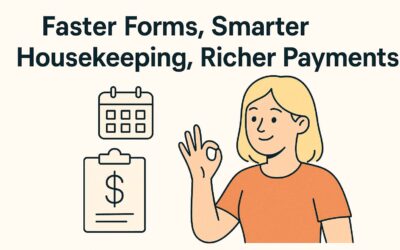Some guests live on PayPal. Now you can meet them where they pay. Plug PayPal into Mangobeds, get instant payments, and keep those payments friction-free.
How to Set Up a PayPal Payment Account
- Open Mangobeds and go to your property → Settings → Payment Accounts
- Hit “Add Payment Account.”
- Pick “PayPal” from the provider list.
- Add your PayPal account email.
- Click “Save.”
Need a refresher on Payment Accounts in general? Full guide here.
Good-to-Know Extras
- Instant brand trust. Lots of guests already have PayPal balances, fewer card typing, quicker “book now.”
- One click on Payment Links. Any payment link can now default to PayPal if you choose it as your Payment Account, perfect when a card fails.
Conclusion
PayPal gives guests another trusted way to pay and gets you cash faster. Flip the switch, share the link, and let PayPal handle the rest while you focus on happy guests.